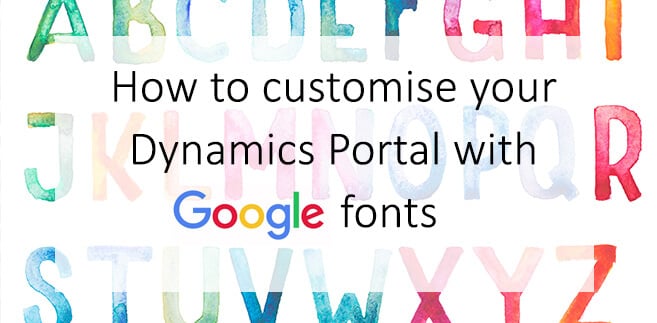Microsoft Dynamics 365 Portals brings many powerful customisable tools right out of the box. This lets you brand your website easily.
The initial web font globally displayed across the Portal is the popular ‘Open Sans’ which is excellent for most purposes. However, most organisations will want to use fonts consistent with their own brand when enabling web users to view accessible CRM data.
Adding fonts is actually quite easy using the free Google Font service, but requires a few steps you may not be aware of.
The first step is simple (and the fun bit!)
If you go to https://fonts.google.com you will be able to search the font you desire to be installed on your site.
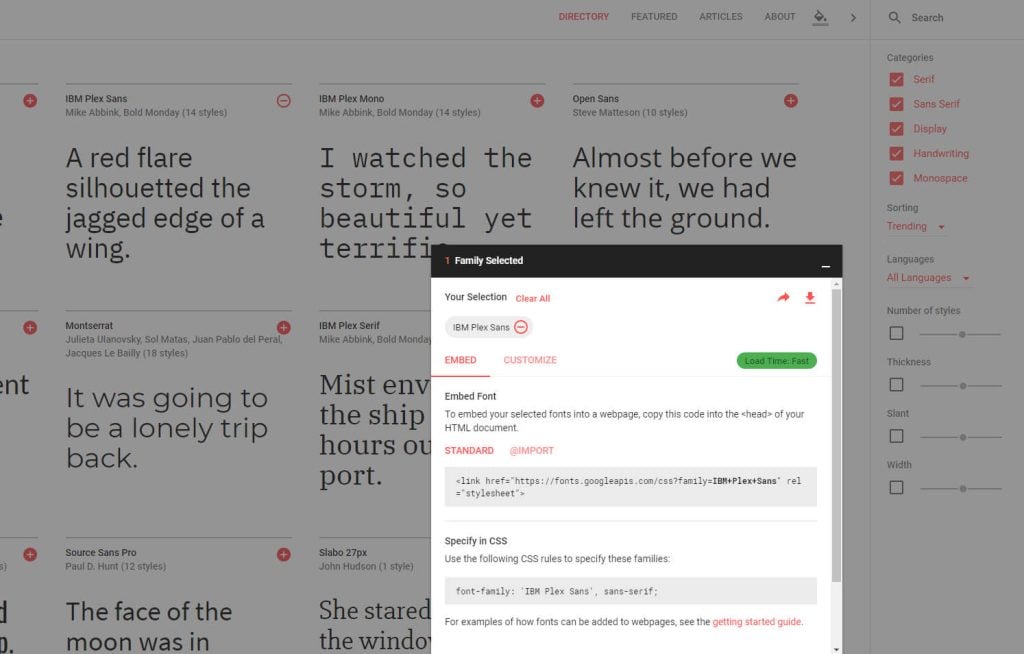
Once you have selected your font, you’ll be able to customise the boldness (or font weight) and select any italics fonts you will need to be used on the site.
Now the next step is to load the font on your site. Select the text in the ‘standard’ field and copy it, it should look something like:
The next part is installing it through Dynamics. Navigate to Portals > Content Snippets and search for tracking code.
This view will let you paste the code into the appropriate place across all pages in your site.
The image below will help direct you to install the code in the right place.
![]()
Now once you have saved, your Google font will be installed on your site.
To implement it, select the element you want to manipulate using this CSS:
font-family: ‘IBM Plex Sans’, sans-serif;
Obviously, you will need to change the font to the one you have installed though, the code for your specific font can be found on the Google Font page in the ‘Embed’ box.
We suggest you consider not to load too many fonts as they can slow down page loading times for your web users, so we recommend carrying out tests after installation.
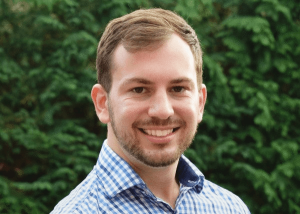
Daniel Norris
Communications Manager
Daniel Norris is the communications manager for The Portal Company. His role is to bring you the latest updates, tips, news and guides on Dynamics 365 Portal. If you have any questions, please get in touch with us.